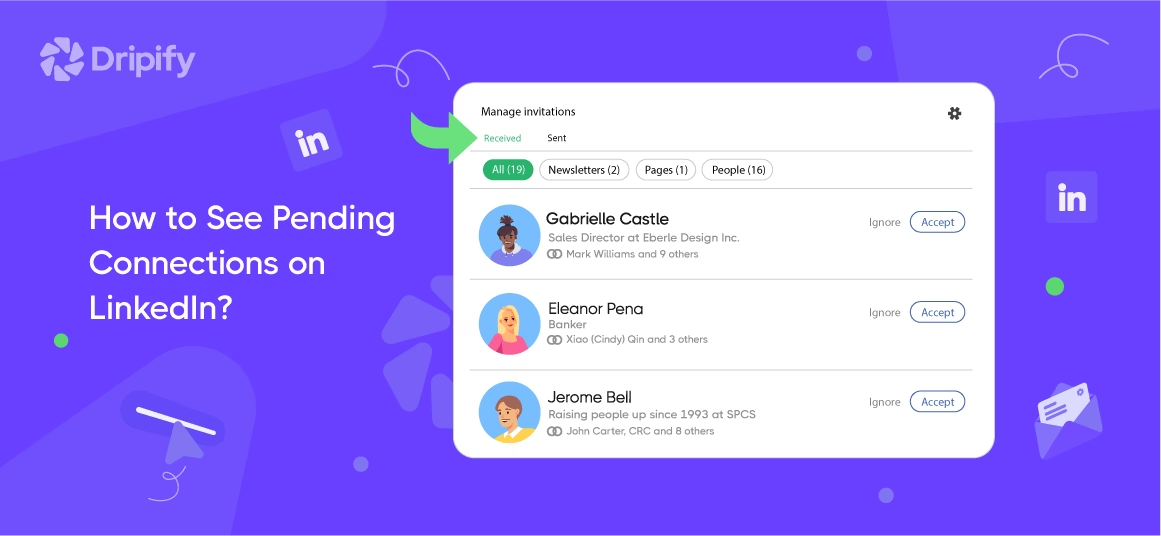| Getting your Trinity Audio player ready… |
If you’re searching how to see pending LinkedIn requests, you’re not alone. Many people ask how to see pending connections on LinkedIn because it is an important part of managing your professional network.
Sometimes, you may have many pending connections waiting for your response or even requests you’ve sent that haven’t been accepted yet. These are your pending connections.
- What Are Pending Connections on LinkedIn?
- How to Check Pending Connections on LinkedIn
- How to See Pending Connections on LinkedIn App
- Tips for Managing Pending Connections
- 1. Review Invitations Regularly
- 2. Prioritize Relevance
- 3. Withdraw Old Sent Invitations
- 4. Send Invitations Thoughtfully
- 5. Avoid Sending too Many Requests at Once
- 6. Manage Pending Connections with Dripify
Keeping track of these awaiting requests ensures that you don’t miss important requests or keep outdated ones waiting indefinitely.
Ignoring pending connections can make your profile seem inactive or disorganized. Worse, you might overlook someone who could add value to your professional network. On the other hand, leaving your own sent requests lingering might give the impression that you’re not mindful of your outreach strategy.
What Are Pending Connections on LinkedIn?
Pending connections are invitations that you’ve sent or received on LinkedIn that haven’t been accepted yet.
- Sent Invitations: Requests you’ve sent to others but haven’t been accepted yet;
- Received Invitations: Requests you’ve received from others but you haven’t taken action on them yet.
These pending requests, whether sent or received, constitute potential relationships that you’d want to add to your professional network on the platform. But both parties wouldn’t connect and network until the invitation was accepted.
Monitoring your pending LinkedIn connections is important because letting those requests linger may send the wrong message to the sender. Also, reviewing invitations lets you decide if a connection aligns with your professional goals. Too many undecided requests can also make your profile management messy.
Remember, building a meaningful LinkedIn network requires a thoughtful and strategic approach.
Connecting with active professionals who align with your industry or goals is better than having a list full of irrelevant or inactive contacts. Plus, knowing how to remove a connection on LinkedIn can help you have a clean, active, and engaging network.
How to Check Pending Connections on LinkedIn
Finding your pending connections on LinkedIn is a simple process. Follow these steps on your desktop site to view pending connections on LinkedIn:
- Log in to Your LinkedIn Account;
- Click on the “My Network” Tab. This is located in the top navigation bar;
- Now you’ll see the Invitations page;
- Click on Show all on the right-hand side of the Invitations page. This will take you to the Manage invitations page where you’ll see Received and Sent invitations that are in pending status.
Under the Received tab, you’ll see the pending connection requests you’ve received from other people. This includes invitations from people requesting you to follow LinkedIn business pages. You’ll also see Ignore and Accept buttons against each pending request. From here, you can decide whether to accept or ignore the invitations.
If you want to see the connection requests you’ve sent to other people that are still pending, click on the Sent tab under Manage invitations. This action will display a list of profiles you’ve sent connection requests to but they have not responded yet. You’ll also see a Withdraw button against each pending request.
Simply click on the Withdraw button to remove your connection request. But remember that once you withdraw your request, LinkedIn won’t let you send a new connection request to that profile for up to three weeks.
Regularly checking the Manage invitations page in your LinkedIn account will help you maintain control over your pending LinkedIn connections.
How to See Pending Connections on LinkedIn App
If you mostly use LinkedIn on your mobile device, you may wonder where to find pending connections on LinkedIn via the app. The app provides the same functionality as the desktop version, ensuring you can handle your many pending connections on the go.
Here’s the way to see pending connections on LinkedIn mobile app:
- Open the LinkedIn App and log in;
- Tap the “My Network” Icon at the bottom of the screen;
- At the top of the screen, you’ll see a section labeled “Invitations” with a number indicating how many pending requests you have;
- Tap the arrow pointing to the right (→). You’ll find this on the right side of the Invitations tab;
- Now you’ll see all your pending requests organized under Received and Sent pages.
The Received page will open by default where you’ll see all the connection requests you’ve received but haven’t responded to yet. This includes invitations to follow pages.
Against each pending request, you’ll see X and ✓ symbols in their respective circles. If you want to accept an invitation to connect, tap on the ✓ sign. To ignore a request, tap the X mark.
To view the invitations you’ve sent that haven’t been accepted yet, click on the Sent tab. This will open a page with all the requests you’ve sent that are in pending mode. Here you can choose to withdraw any or all of your pending connections.
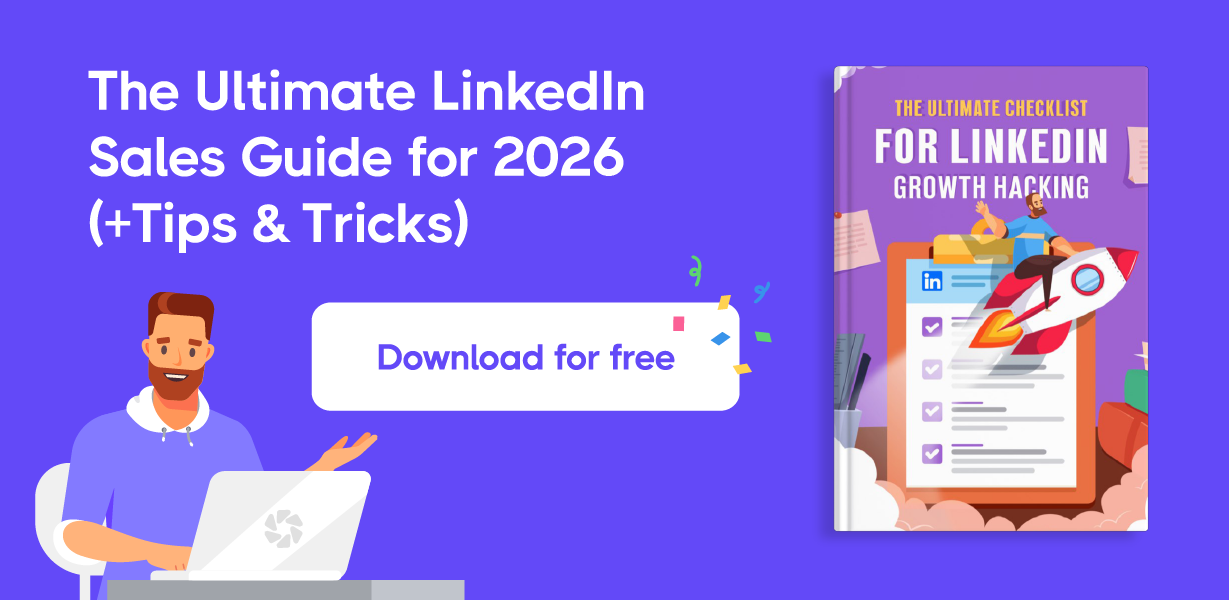
Tips for Managing Pending Connections
Managing your pending connections on LinkedIn is a vital part of maintaining a professional and purposeful network.
Here are some tips to help you stay organized and make the most of your connections:
1. Review Invitations Regularly
Set aside time to check your pending connections weekly or bi-weekly. This way, you won’t miss out on important requests or keep irrelevant ones sitting in limbo. Regular reviews also help you maintain an active and up-to-date LinkedIn presence.
2. Prioritize Relevance
Not all invitations are worth accepting. Before you accept a request, take a moment to review the sender’s profile. Check whether their expertise, industry, or professional interests align with your goals. Building a focused and relevant network is far more valuable than having large but irrelevant connections.
3. Withdraw Old Sent Invitations
Sometimes, the invitations you’ve sent may remain unanswered for months. These could be due to the recipient being inactive or uninterested. If a request has been pending for over 30-60 days, consider withdrawing it. This keeps your outgoing requests list clean and avoids cluttering your connections dashboard.
4. Send Invitations Thoughtfully
Whenever you want to send a connection request, include a personalized good written message explaining why you’d like to connect. A tailored connection request message helps the recipient understand your intent and increases the chances of your request being accepted.
5. Avoid Sending too Many Requests at Once
Sending too many connection requests at once can be counterproductive. Focus on quality over quantity to build a network that genuinely supports your professional growth.
6. Manage Pending Connections with Dripify
Use Dripify LinkedIn automation tool to check pending connections on LinkedIn and manage it correctly. Also, Dripify is a useful software to create and send LinkedIn connection requests in bulk.
Conclusion
Now you know how to see pending connections on LinkedIn, whether you’re using the desktop site or the mobile app. Follow the steps and tips provided above to keep track of your Sent and Received invitations. This way, you can make the most of your LinkedIn network.
Regularly reviewing your pending requests keeps your LinkedIn networking organized and helps you maintain a professional image. A relevant and strong network also reflects your current goals and priorities, making LinkedIn a more effective platform for your career or business growth.
Recommended For You
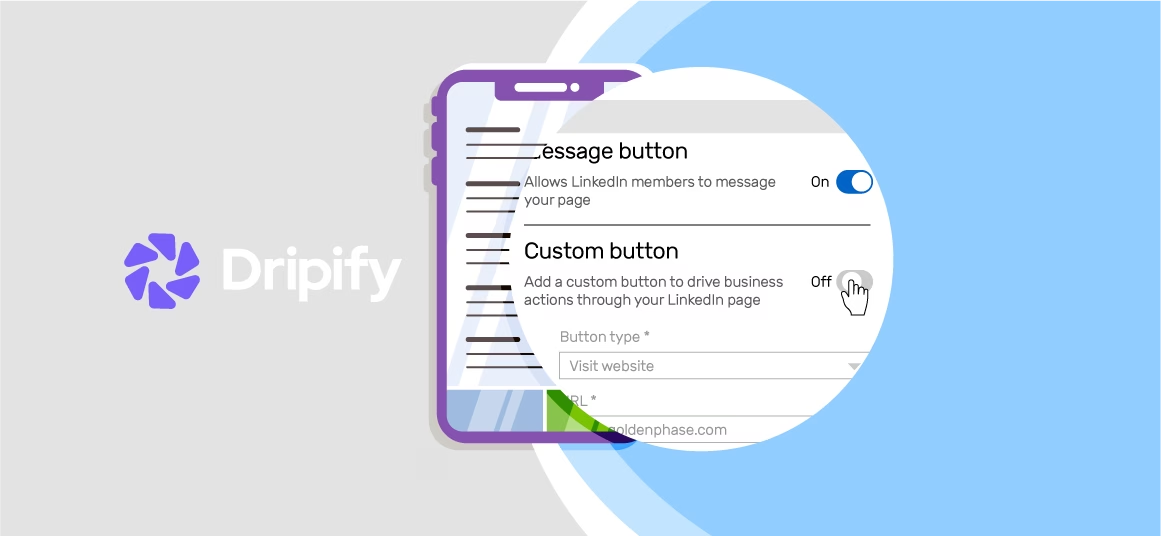
LinkedIn Call to Action for Lead Generation
LinkedIn has always been at the forefront of introducing new and exciting features to help businesses make the best use…
![Email Outreach Tracking [Tips, Tricks and Tools]](https://dripify.com/wp-content/uploads/2025/02/11-7-png.avif)
Email Outreach Tracking [Tips, Tricks and Tools]
Email outreach is one of the most effective and affordable marketing tools available to reach your target customers. As a…
![Create a Prospecting Plan [+8 Prospecting Methods]](https://dripify.com/wp-content/uploads/2025/02/11-png.avif)
Create a Prospecting Plan [+8 Prospecting Methods]
No matter your business, you need a steady flow of new prospects for a steady revenue stream. Prospecting is time-intensive…
Try out a smarter way to crush sales
Kickstart your sales outreach campaign today and see your first results in less than 48 hours, while enjoying your free trial
10 people or more? Get a personalized introduction to Dripify